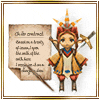Thank you for playing Iruna Online.
We would like to introduce the new function "Stall" implemented in the latest update.
- How to Sell Items in Stall -
- How to Put Items in Stall -
- Assign NPCs to Use Stall -
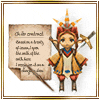
You need to purchase a "Contract" in the Item Shop to assign a Stall NPC on your island.
Once you purchase a contract, you can use the Stall NPC any number of times.
Please set the NPC on your island as an isle object.
*You cannot purchase multiple contracts of the same character.
- Stall NPCs -
When you tap a Stall NPC while the target ring is shown, the following dialogues will show up.
"Edit Shelf"
"Edit Message"
"Collect"
"Back"
Tap "Edit Shelf" to change the items to sell.
- How to Put Items in Shelf at Stall -
Tap the empty item slot in a Shelf, and tap "Edit" at the bottom right of the screen to show the settings for the item that you want to sell.
Tap "Change Item" or "Select an item" to show your item list. Please select an item from the list.
Tap "Change Price" or "Set a price" to enter the selling price.
*The limit of the selling price is "100 Million Spinas".
Tap "Confirm" and the item will be put in the Shelf.
If you want to sell another item, please repeat the same steps above.
If you want to change the settings of a selling item, please tap the item name and tap "Collect" at the bottom right of the screen to change the settings.
*You cannot sell equipped items, locked items, and "Trade X" items.
*You can sell up to 10 types of items per Shelf.
*If you assign multiple Stall NPCs on your island, you can use multiple Shelves.
- How to Start Selling Items -
If you have finished putting items in Shelf, tap "Back" and close the Stall screen.
Tap Island Menu > Settings > Isle Settings and apply Invitation Mode.
If you go back to the main story of Iruna Online or move to other player's island, Stall will be open.
*We have acquiring and updating your stall advertisement information at regular intervals.
There may be a lag in showing the latest advertisement depending on the time.
If the advertisement is not updated correctly, please check the advertisement after a few minutes.
- How to Collect Spinas -
If your items are sold, you can get Spinas by tapping "Collect" in the Stall screen.
*The limit of the Spinas that Stall can hold is "1 Billion Spinas".
*If your current Spinas and Stall sales reach "2 Billion Spinas" in total, you cannot collect Spinas from Stall.
- How to Cancel Selling Items -
Tap "Edit Shelf" in the Stall screen.
Tap the item you want to cancel selling.
Tap "Collect" at the bottom right of the screen to cancel.
- Message Settings -
You can change the messages that Stall NPCs say.
Choose the situation from "Welcome", "Purchased" or "None Purchased" by tapping the arrows.
Tap the message box and enter the message.
If you finish entering the message, tap "Confirm".
You can enter up to 80 letters.
*The messages will be shared by Stall NPCs.
- How to Buy Items at Stall -
- Purchase Items from Stall NPCs -
Approach a Stall NPC on other player's island and tap the NPC while the target ring is shown.
"Welcome" message will be shown and tap "Next" to show the items in Shelf.
If there are no items you can purchase, "None Purchased" message will be shown and the Stall will be closed.
Tap the item you want to purchase.
Tap "Buy" button on the bottom right of the screen.
- Buying Items -
The item you want to purchase will show up, so tap "+" or "-" and select the number of the item.
Tap "Buy" to complete the purchase.
*You cannot buy items if your bag is full.
- How to Check Stall -
There are two ways to check Stall.
1. General Store in the main story > Tap "Check the classifieds".
2. Tap MENU > Log Out > To Island > Find Stall.
- Stall List -
You can sort the Stalls by newest first.
Also, you can show only "Friend's Stall".
Up to 20 Stalls will be shown in a page.
Tap "Check Item(s)" to check the details of a Stall.
Only the items on the island set as the first island for visitors will be shown.
If there is no Stall NPCs on the first island, "There are no goods." dialogue will show up.
*You can update the list by tapping "Update" button.
*You can show the specified page by "Select Page".
- Stall Details -
Tap "Check Item(s)" to check the details of Stall.
The item names, prices and the number of items will be shown.
Tap "Go to Isle" to move to the island on which the Stall is placed.
*Password Enter Screen will show up if a password is set on the island.
Iruna Team